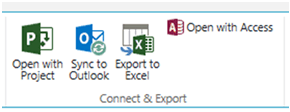 Use several programs in Microsoft Office to edit, complete, update, create, and delete SharePoint tasks without opening a browser. The four buttons in the Connect & Export group under the List tab allow for manipulating tasks with Project, Outlook, Excel, and Access.
Use several programs in Microsoft Office to edit, complete, update, create, and delete SharePoint tasks without opening a browser. The four buttons in the Connect & Export group under the List tab allow for manipulating tasks with Project, Outlook, Excel, and Access.
SharePoint Task Lists in Excel
 Exporting a SharePoint Task list into Excel creates a flat view of the data that may be more comfortable for some users or more manageable in the case of very large task lists. The connection is only one direction, meaning that changes to the list made in Excel will not be reflected on the SharePoint list. You cannot import from Excel into a task list, though it is possible to copy and paste a task list from Excel to SharePoint.
Exporting a SharePoint Task list into Excel creates a flat view of the data that may be more comfortable for some users or more manageable in the case of very large task lists. The connection is only one direction, meaning that changes to the list made in Excel will not be reflected on the SharePoint list. You cannot import from Excel into a task list, though it is possible to copy and paste a task list from Excel to SharePoint.
SharePoint Task Lists in Project
SharePoint Task lists viewed in Project maintain the predecessors and subtasks from SharePoint. Users who heavily use Project may want to purchase Project Server, which is installed on SharePoint Enterprise and provides many useful advanced features for interacting with projects.
 Using Access to view SharePoint Lists
Using Access to view SharePoint Lists
Click on the Open with Access button to view a task list in Access. The system will prompt you to either link to the data or export a copy. Linking is bidirectional, meaning changes in Access will appear in SharePoint, and vice versa.
The Access integration can be particularly useful if you need to build reports on the tasks that are more involved than what SharePoint provides, or if you want to create an Access form that adds tasks to SharePoint.
 Connecting to Outlook
Connecting to Outlook
SharePoint 2013 task lists can connect directly to Exchange tasks and appear in the user’s Outlook task list. The connection is bidirectional, so users can check off SharePoint tasks in Outlook or using any device that uses Exchange tasks.
To use “Sync to Outlook”, you’ll need to have Exchange 2013 in the same environment as the SharePoint 2013 Standard Server. If you do not have Exchange 2013, you (your IT guy) can disable the Farm Level Exchange Task Sync Feature in the SharePoint server to roll back to the old SharePoint 2010 functionality of “Connecting to Outlook”.
Sync to Outlook = SharePoint 2013/Exchange 2013
Connect to Outlook = SharePoint 2010/Exchange 2010, or Exchange 2010/SharePoint 2013
The SharePoint 2010 Connect to Outlook feature has more limited functionality. With Connect to Outlook,
- You can only see SharePoint tasks on the desktop to which you synced.
- Users are not notified that new tasks are created.
- Every list must be synced independently, so if you have 50 client task lists, all 50 have to be manually synced.
- Tasks are only synced when you are logged into both Exchange and SharePoint
Exchange Task Synchronization
Exchange Task Synchronization allows users to connect Project Server Tasks with Exchange Server tasks and have them appear in Outlook 2013. There are a number of licensing requirements, and this level of system needs to be engineered by a professional.
SharePoint Tasks Help
See the other posts in my SharePoint Task Series
[…] SharePoint Tasks Connecting SharePoint Tasks with Microsoft Office → April 2, 2015 · 6:52 am ↓ Jump to […]
[…] Connecting SharePoint Tasks with Microsoft Office […]